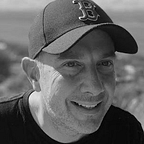Lightning Web Components* — *Warning: Speeds May Vary
Everyone wants their components to be fast. But not everyone understands why they’re slow. Here are 4 things I learned designing a new timeline component
Designing lightning web components for the Salesforce platform requires you to understand factors that can directly impact performance and scale. They manifest themselves in slow running pages and interactions. In a previous post we looked at usability and maintainability. Let’s take a look at designing for performance and scale.
The ability to cope and perform well under increased, or expanding workload.
For the sake of brevity I won’t be covering the depth of this topic that is better covered elsewhere. Instead I’ll focus on applying good design to a timeline lightning web component I want to develop. I want to focus on low-effort, high-return performance wins.
My proposed timeline will be based on a third party JavaScript library. In fact there are examples online that replicate almost exactly what I need by using the D3.js brush and zoom to provide focus and context. It provides the ability to plot a date range and zoom into specific periods of time whilst auto scaling the date ranges.
You’re probably not the first person to have solved for a similar challenge. Research what’s out there to stop you re-inventing the wheel.
Here was our non-functional requirement for the timeline component.
Make sure it loads fast….even if there are 3,000 related records.
You can review the entire context here.
1 — Avoid Server Round-Trips
Moving as much processing as possible away from the database and application server and into the browser always results in better performance and ultimately a better user experience. 3 high level areas can help navigate the issue — database operations, filtering and caching.
Database Operations
Multiple requests for data from the browser kills performance. I decided to execute one logical query and return all the data I needed to display and interact with the timeline.
Solution: Execute one logical query, augment with additional information as needed and return a list to the browser….once.
Instead of multiple calls to the database for each child record I combined them into one call. When researching the best way to query multiple child records I went back to basics.
SELECT Account.Name,(SELECT Contact.Name FROM contacts), (SELECT Case.Subject FROM cases),(SELECT <Object>.<Field> FROM <RelationshipName>) FROM AccountOne logical query that joins the child objects will allow my solution to scale — when we need to query more records we just add the object to the join.
We also had a requirement to display key fields when a user hovers over each record on the timeline. Issuing a server call to retrieve detailed information from the database for each record would be super slow. Instead I’ll use 2 techniques.
The first is to use the Lightning Data Service (LDS). I came across lightning-record-form. This allows me to specify a layout-type and record-id and salesforce automagically returns the fields and data I have access to and owns caching the data.
<lightning-record-form
record-id="001XXXXXXXXXXXXXXX"
object-api-name="Account"
layout-type="Compact"
columns="2"
mode="readonly">The second is to allow an administrator to specify a field to use for the tooltip in a custom metadata type. I’ve designed for this so that for objects not supported by the UI API it will fallback to using a fields value that I have already retrieved in my original database query. It will ensure the hover events are super snappy.
Filtering in Browser
Our requirements asked for the ability to filter records displayed on the timeline. We could issue a query for each request but this would have an associated delay as it made its way to the application server — then the database and back again.
Solution: To avoid a server roundtrip to query for the data each time we ensure all filtering is done client side. This will mean our filter will be applied almost instantaneously.
D3.js has filtering capabilities built in. Let’s use them.
Caching
The timeline component uses images, JavaScript libraries, CSS and database records. Where possible these need to be cached to reduce load and render times. It’s important to review the options available to your use cases.
Solution: Salesforce provides a number of ways to cache information. I have chosen the best fit for each of my use cases below.
2 — Browsers have limits
Avoid Large Complex Layouts
D3.js is a JavaScript library for manipulating documents based on data. D3 helps you bring data to life using HTML, SVG, and CSS. Our original design had each record needing multiple SVGs to plot its position (5 in total) and for the bottom axis it requires on SVG per record too. If we want to scale to 3,000 records then that’s a lot of SVGs. I would almost certainly run into performance issues.
Solution — Reduce the number of elements to a minimum and aggregate records for the timeline map instead of plotting individual records
Avoid Layout Thrashing and Forced Synchronous Layouts
When you change styles the browser has to check to see if any changes require layout to be calculated. Running style calculations and layout synchronously and earlier than the browser would do normally are potential bottlenecks.
function resizeParentDivsBasedOnTimeline() {
// Puts the browser into a read-write-read-write cycle causing layout thrashing.
for (var i = 0; i < parentDivs.length; i++) {
parentDiv[i].style.width = timeline.offsetWidth + 'px';
}
}Given that the D3.js library will require me to manipulate the DOM, change height and colours at runtime and position tooltips relative to parent. I will likely run into this issue.
Solution — Read style values prior to writing them.
// Read timeline width first.
var timelineWidth = timeline.offsetWidth;
function resizeParentDivsBasedOnTimeline() {
for (var i = 0; i < parentDivs.length; i++) {
// Now write.
parentDiv[i].style.width = timelineWidth + 'px';
}
}3 — Salesforce has limits
Resources for the Salesforce Lightning Platform are shared between customers. In order to make sure each customer is using their fair share of resources Salesforce applies allocations (or governor limits). Typically these are generous in nature but you can hit these limits if you don’t research your approach up front.
I recommend reviewing the documentation and listing the limits that may apply to your use case.
For the timeline component the most likely limits I could hit would be per-transaction limits related to database operations. It’s best to review the ones that you think will apply to your design and design to mitigate potential issues.
Solution: Review the documentation and ensure your code adheres to best practices. Refactor code where necessary.
4— Avoid blank screens
In the last post we covered the proposed user experience. What we didn’t cover is that a blank screen — typically whilst your component is rendering — doesn’t provide a great first impression.
Skeleton screens (aka stencils in the Lightning Design System), when used to indicate that a screen is loading, are perceived the screen as being shorter in duration when compared to a blank screen. Whilst it doesn’t actually make your component load faster….it will make it seem faster.
Solution — I’ll use the styles suggested by LDS to indicate my component is loading. Since the component look and feel is bespoke I’ll keep it simple.
Summary
Lightning Web Components have a number of resources and techniques you can use to tune performance. Since performance is critical to the user experience it needs as much attention to detail as the user interface design.
Thinking about scalability prior to writing code will help you anticipate challenges and allow you to mitigate them.
I am now looking at finishing the component over the next 4 weeks. Next time we’ll look how I built it, share the GitHub repo and ask for pull requests to enhance it.
Resources
Here’s my top suggestions for further reading